Manage your Preferences¶
User preferences are accessible from the Preferences tab of the user form by clicking on your name at the top right of the interface, from any page.
Each authenticated user has the possibility to modify his preferences if they have the Personalize update right in their profile.
Note
These options override the default ones set in the general setup. For more information about the available options refer to the general setup documentation.
Main Tab¶
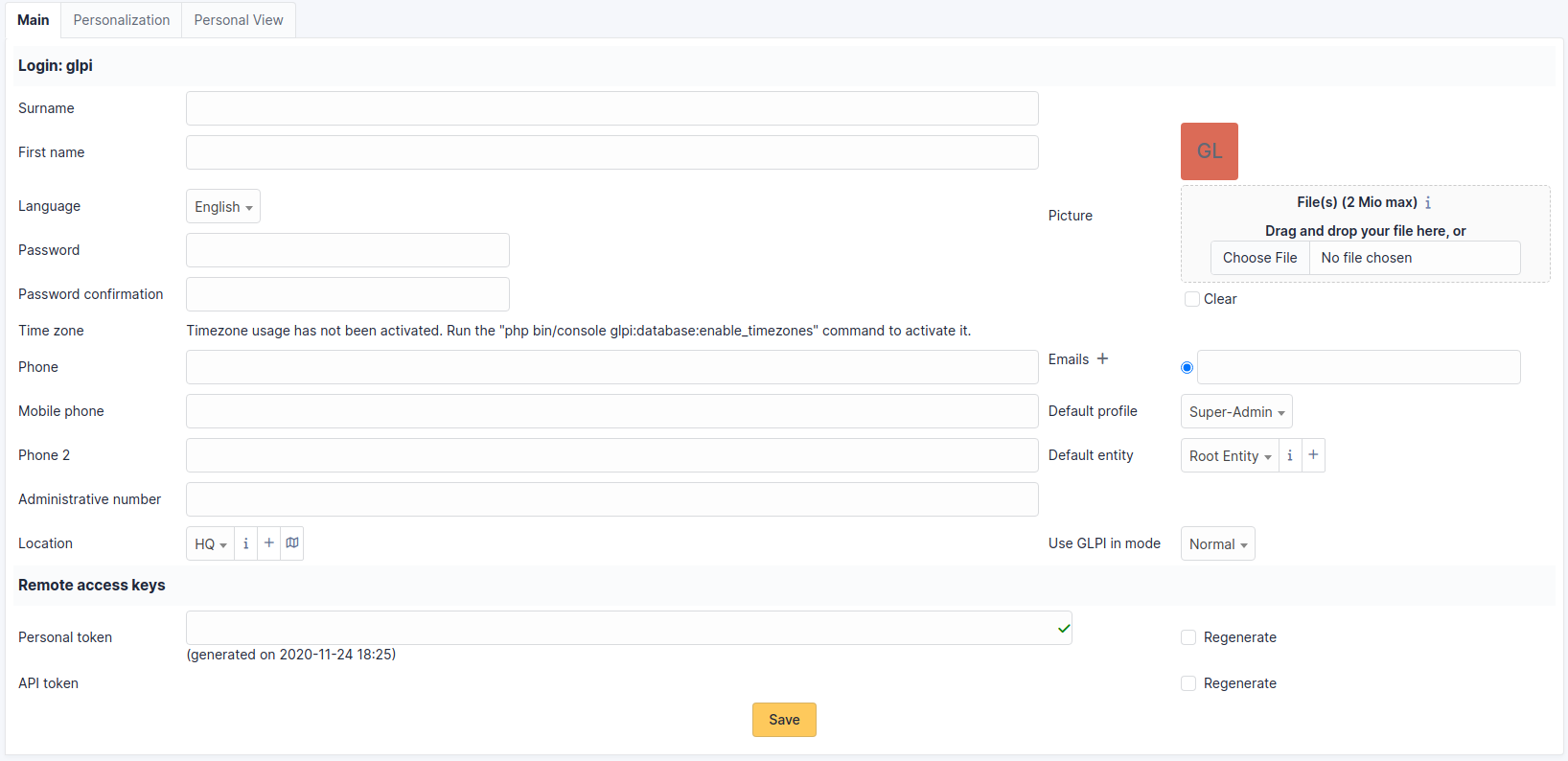
Here the user can modify the usual personal information:
Surname
First name
Email address
Phone numbers
Location
Language
…
Note
Some fields cannot be modified if they come from an LDAP directory.
A user can add email addresses and select the default address, which will be used for sending notifications.
They can also specify some default behaviors of the application, such as the selected profile and entity. They can also turn off notifications for actions they take.
Depending on the profiles, the experienced user can also choose to exit the normal application mode. In debug mode, GLPI displays errors, all variable values, SQL queries, etc. It is useful to activate this mode in the event of GLPI malfunction. A maximum amount of information can therefore be communicated to the developers. This mode also allows you to have additional information on different objects in a specific tab (notifications, etc.).
Personalization Tab¶
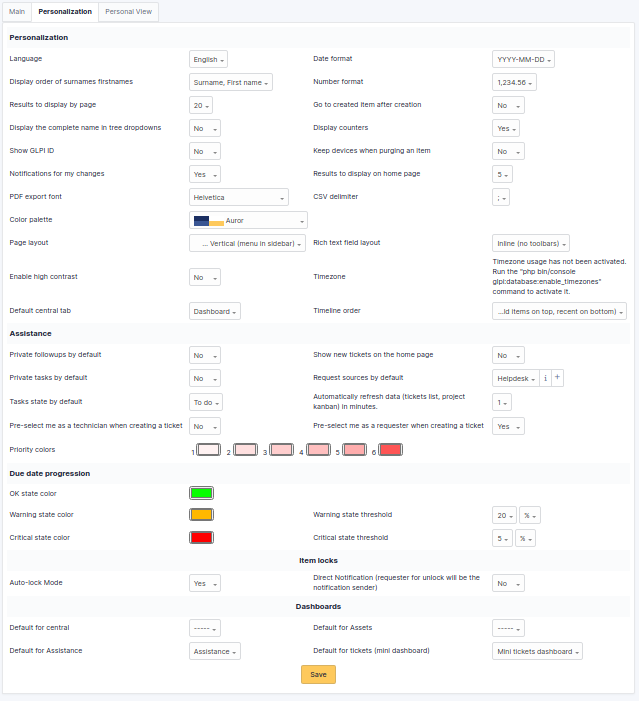
This tab allows you to modify the general display preferences applied to a given user. These parameters take priority over those defined in the general configuration.
Note
The Number of results per page value shown here cannot exceed the maximum value set in the general display options.
Note that the Remote access key section allows you to regenerate the security key used to access the private flows offered by GLPI. Currently the ICAL and WEBCAL flows of the planning are protected by this security key which is integrated into the url.
Personal View Tab¶
Lists custom views defined in objects by the user. In particular, it allows you to delete the personal views defined to return to global views.