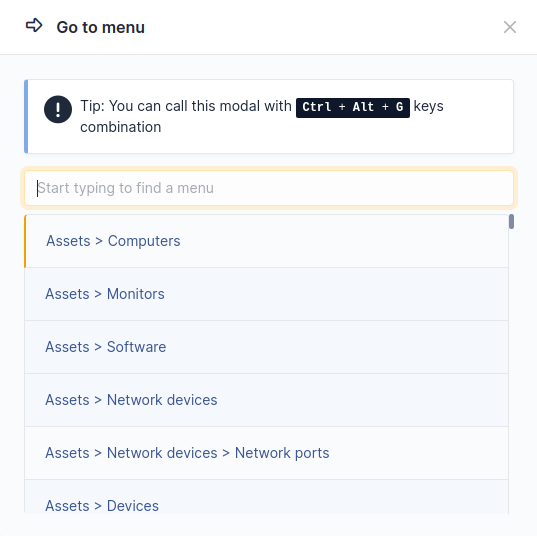Navigate GLPI modules¶
The various functions of GLPI have been grouped into several modules, built around similar contexts of use. The top bar of the interface allows you to navigate between these modules:
The Assets module provides access to the various inventoried materials,
The Assistance module allows you to create and monitor tickets, problems and changes; as well as see statistics.
The Management module allows you to manage contacts, suppliers, budgets, contracts and documents.
The Tools module allows you to manage projects, notes, the knowledge base, reservations, RSS feeds and view reports.
The Administration module allows you to administer users, groups, entities, profiles, rules and dictionaries. It also allows the management of the email queue.
The Setup module provides access to the general configuration options of GLPI: notifications, collectors, automatic tasks, authentication, plugins, external links, SLA, management of titles, components as well as control of the uniqueness of fields.
The menus presented vary according to the authorizations of the logged in user. The navigation context is presented to the user in the breadcrumb trail.
Note
You will find at the bottom right a button allowing you to quickly return to the top of the page if necessary.
There are keyboard shortcuts that allow you to navigate from one module / submodule to another. Here is the list of these shortcuts:
1=> HomeAssets
o=> Computerss=> Software
Assistance
t=> Ticketsa=> Statisticsp=> Planning
Management
d=> Documents
Tools
b=> Knowledge baser=> Reservationse=> Reports
Administration
u=> Usersg=> Groups
Setup
n=> Dropdowns
Note
The combination of keys to associate with these shortcuts varies depending on the operating systems and browsers used. Here are some examples according to the browsers:
Mozilla Firefox / Chrome
Simultaneously press the keys
Alt,Shiftand the desired shortcut.Opera
Simultaneously press the keys
Esc,Shiftand the desired shortcut.
In addition, since version 9.2, GLPI offers navigation with approximate search (fuzzy) accessible from the keyboard shortcut Ctrl + Alt + G.
This will open a modal window allowing you to filter, via a search field, all the menus of GLPI (all the levels are present, you have for example access to the 3rd level such as the dropdowns or the components).
In this window, additional shortcuts are available:
↑and↓in order to navigate through the resultsEnterto change the active glpi page on the selected resultEscto close the window.