Cartridges¶
This functionality of Asset module allows to create cartridges models and corresponding cartridges.
In a cartridge form, the following information is available:
General characteristics of the cartridge:
Vendor
Type
Reference
…
Printer management:
Technical person in charge
Storage site
…
The alert threshold is the minimal value at which an alert is triggered. A restock threshold which represents the amount you wish to have in stock after ordering.
For example, you want to have 10 of a certain cartridge in stock but it isn’t worth ordering them until you have 2 or less in stock (due to bulk discounts, process overhead, etc). You can set your alarm threshold to 2 and your restock value to 10. When you receive the alarm notification, it will let you know what the restock value is and plainly say how many need to be ordered to meet that value (configurable in notification templates).
Note
For alerts to be effective, notifications must be activated; see notification management.
For a cartridge to be installable on a printer, it must be declared as compatible with this printer.
Management of shared stock is possible by defining the element as recursive on an entity. The elements will then be available for all sub-entities.
The different tabs¶
Tab « Cartridges » This tab allows adding as many cartridges as needed by the model. It is also possible to add several cartridges at once.
A first table lists the new or unused cartridges, the second table lists used cartridges.
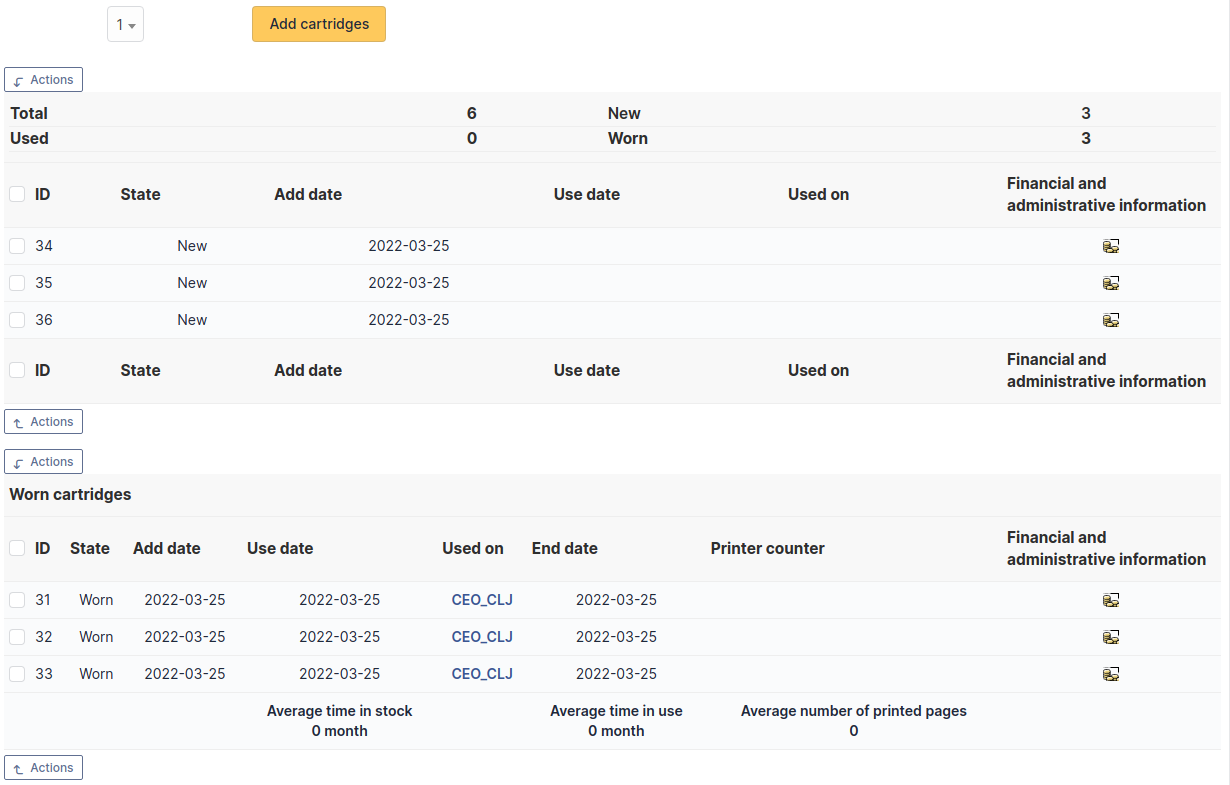
Tab « Printer models » This tab allows to declare the printer models that are compatible with the cartridge.
Management¶
Management of financial and administrative information, this information is visible in the “Management” tab on the computer’s form.
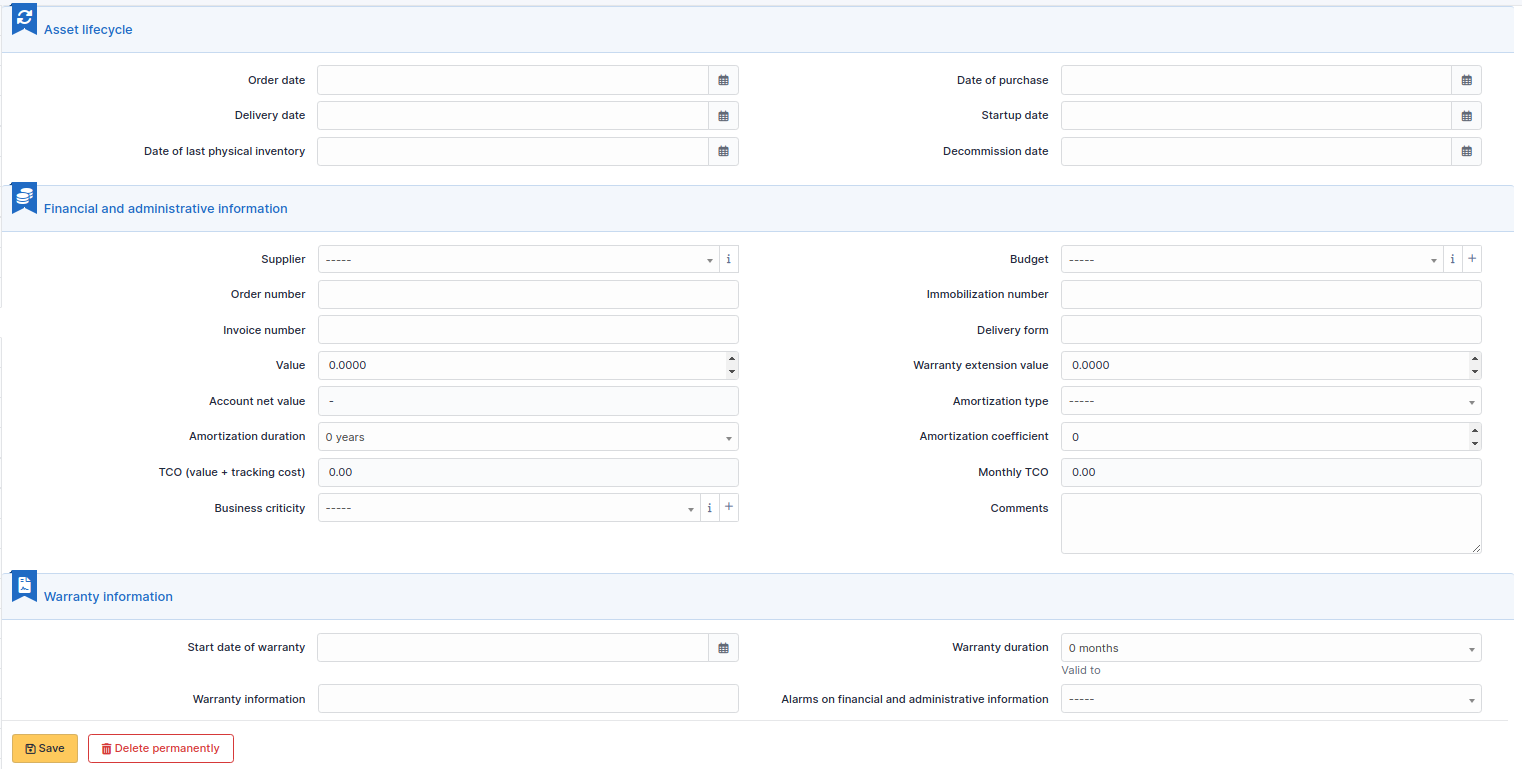
By default this management is disabled. It is possible to activate the financial information on any type of object in the inventory by using the link in the Management tab of the material detail.

Note
It is possible to activate the administrative and financial information from the massive actions on a set of elements (computer, monitor, …)
Note
It is possible to activate the administrative and financial information as soon as an element is created. See « Enable default administrative and financial information » option in Setup > General > Asset tab.
Financial information consists of the following items:
Lifecycle¶
Order date
Date of purchase
Delivery date
Date of implementation
Date of last physical inventory
Date of reform
Financial and administrative information¶
Supplier: Third party who sold the equipment. See Managing suppliers. Suppliers are managed from the menu Management > Suppliers.
Order number : number of the order of the equipment.
Asset number.
Invoice number: equipment invoice number.
Delivery note: delivery note for the equipment.
Value: cost of the equipment.
Warranty extension value: cost of the warranty extension, but preferably use contracts.
Account net value: this is the automatic calculation of the gross value of a piece of equipment minus the amount of depreciation.
Type of depreciation: choice of the type of depreciation between linear and declining balance.
Depreciation period: depreciation period expressed in years.
Depreciation coefficient: coefficient applied to a straight-line depreciation type in order to obtain the values of the declining balance type. It is therefore only used if the type of depreciation is declining balance.
TCO (value+amount of interventions): the total cost of ownership which includes all the constituent elements of an invoiced product.
Budget: the budget on which this equipment was purchased See Managing the budget.
Order date: date on which the material was ordered.
Purchase date: date on which the equipment was purchased.
Delivery date: date on which the equipment was delivered.
Startup date: date on which the equipment was put into service.
Date of last physical inventory: date of the last physical inventory of the equipment.
Comments.
Monthly TCO: TCO divided by the number of months between today’s date and the date of purchase of the equipment.
Warranty information¶
Warranty start date: date on which the warranty of the equipment starts
Warranty information: text qualifying the warranty
- Warranty period: duration of the warranty expressed in months
If a warranty start date and a warranty period are set, the information « Expires on » will appear with a date in red if it is earlier than the current date
All the dates defined can be managed automatically according to changes in the status of the equipment. Some dates can also be copied from another date. All this configuration is done by [entity](administration_entity_delegation.dita).
Tips¶
GLPI allows you to configure a notification on the expiry of the hardware warranty. This is configurable by entity in notification management to define the models and recipients used and in the administration of entities to enable or disable this feature, define the default values and anticipate the sending of the notification if necessary.
GLPI can perform a simple net book value calculation based on straight-line or declining balance depreciation. To do so, a certain amount of information (value, date, etc.) must be entered. The user must also enter the date of the financial year the general configuration.
The display of financial information for each type of equipment depends on the profile of the user logged in.
Documents¶
Additional information is stored in the form of external documents which are files uploaded into GLPI. In the Documents tab, documents can be associated and unlinked with the selected item. The management of the documents themselves is dealt with in another chapter.
It is also possible to quickly create a document via this tab by specifying the desired file and optionally the field in which the new document is to be placed. The name of the created document will be based on the name of the added file.
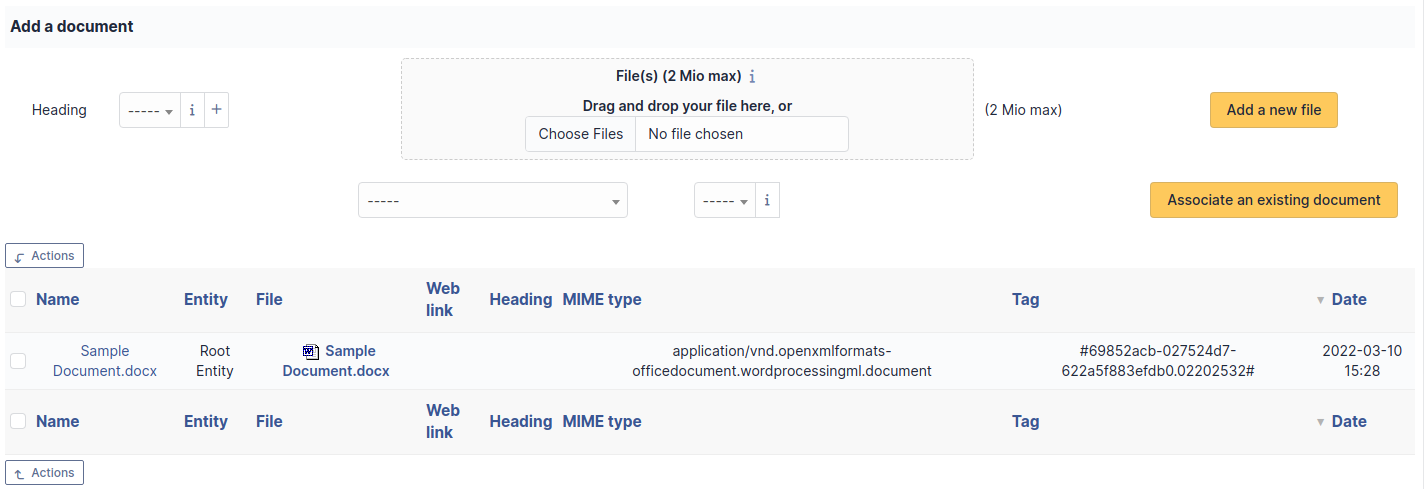
Note
When you delete a document from this tab via mass actions, you only remove the link between the object and the document; the document itself is still present.
Associated External Links¶
The External links tab is used to show associated external links.
For some items, external links are managed from the menu Setup > External links.
These links can use object fields such as IP, name, etc. See Configure protocol external links.
Examples:
A web link: http://192.168.0.1 (IP retrieved from the network port of the hardware) ;
A RDP link for remote access: glpi://MSTSC.EXE,pc001 (name « pc001 » retrieved from the hardware).
Notes¶
The Notes tab provides a free text field for storing additional information. Notes are displayed in the order of their creation.
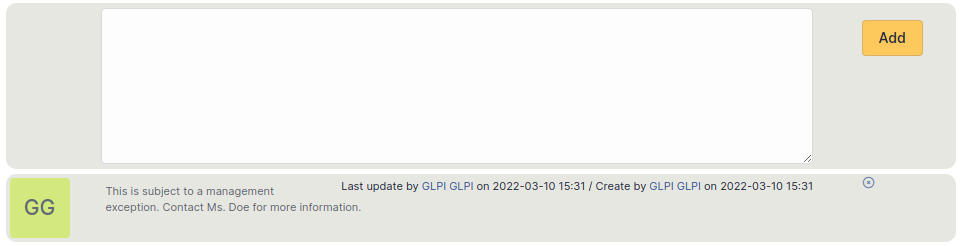
History¶
The History tab is used to show any changes made to an item. The following information about the changes is available:
ID of the change.
Date and time the change was made.
User who made the change. If this field is not filled, it means that the action was done automatically (For example: automatic inventory update).
Field that was changed.
Description of the change that was made.
The description of the change represents either the difference between the old and the new value (For example with location field: Change HQ to Remote Office A), or the explanation of the action which was carried out (For example: Uninstallation of a software: « Gimp 2.0 »).
Note
For dropdowns or objects with a parent/child relationship, the modification of a child will appear in the history of the parent element.
Debugging information¶
If you have Debug mode enabled in your preferences, a Debug tab will appear before the All tab. This tab offers information to help you resolve an issue.
For example, for a computer, you have one or more tables depending on the affected object (financial information, reservations…) listing the notifications that will be triggered on this computer with:
Triggering event
Recipient(s)
Notification model used
Recipient(s) email address
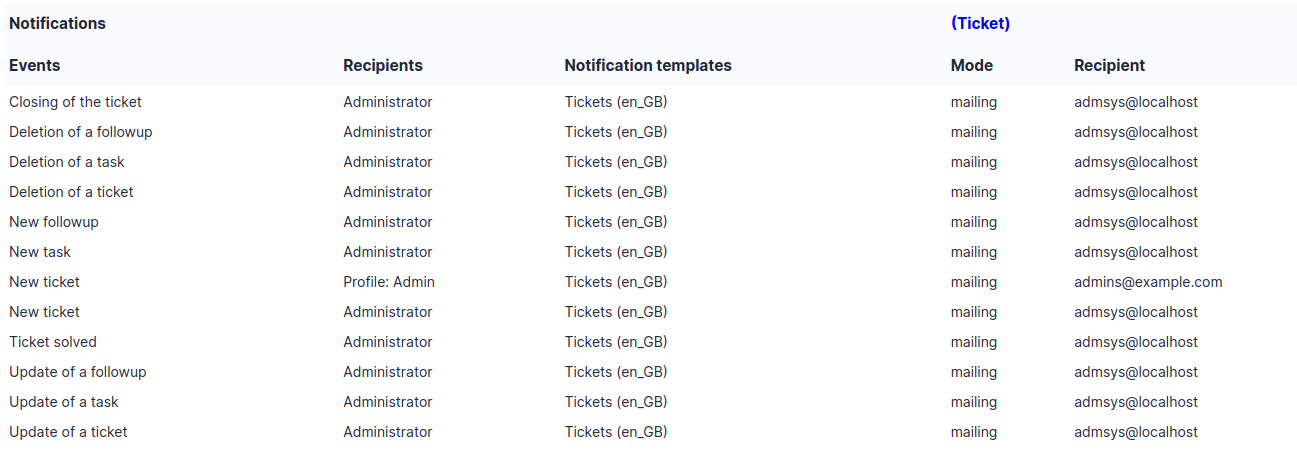
All Information¶
For an item, all information is displayed on one page from the All tab. This shows all of the tabs of an object’s form in one view, one below the other.