Budgets¶
A budget in GLPI is defined by an amount and a time period. Other GLPI items can be attached to this budget and will then, by providing their value, modify the budget available amount.
Creating a budget in GLPI enables the administrative and financial management functionality for all other GLPI items.
It is possible to follow the evolution of a budget by tracing the value of each attached item.
Note
Attaching a GLPI item to a budget is done via tab Management of the item!
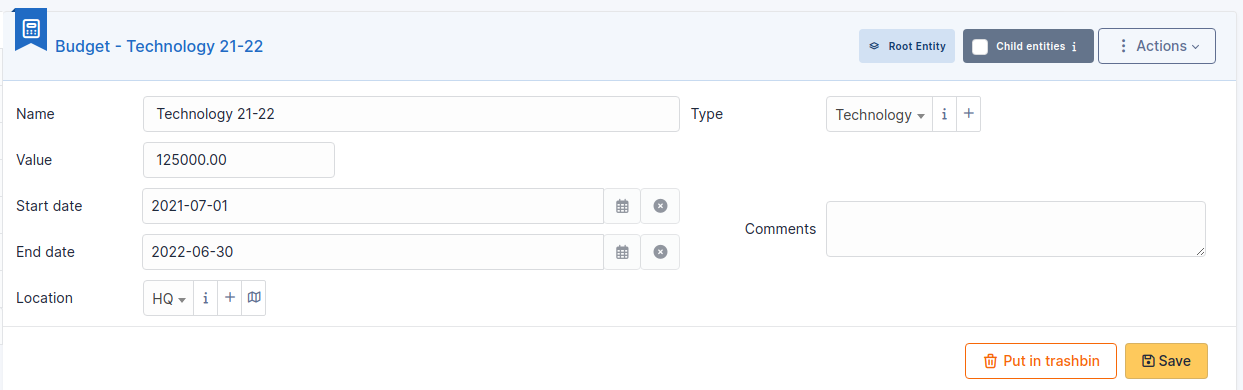
Note
When displaying a budget from a sub-entity, the budget remaining total amount is not visible.
The budget remaining total amount can be negative if the sum of the values of attached items is greater than the budget amount.
Note
It is possible to use templates to generate this object.
The different tabs¶
Main tab¶
This tab provides a summary table giving the expended amount of the budget, sorted by item type, as well as total remaining amount.
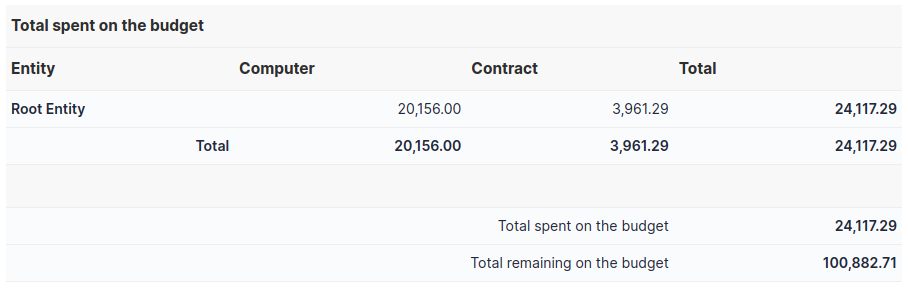
Items¶
This tab displays GLPI items attached to this budget as well as their value.
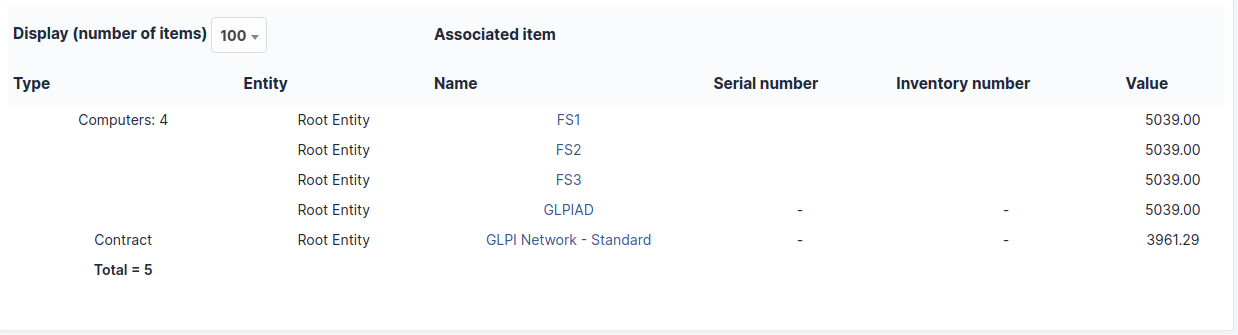
Note
Attaching a GLPI item to a budget is done via tab Management of the item!
Documents¶
Additional information is stored in the form of external documents which are files uploaded into GLPI. In the Documents tab, documents can be associated and unlinked with the selected item. The management of the documents themselves is dealt with in another chapter.
It is also possible to quickly create a document via this tab by specifying the desired file and optionally the field in which the new document is to be placed. The name of the created document will be based on the name of the added file.
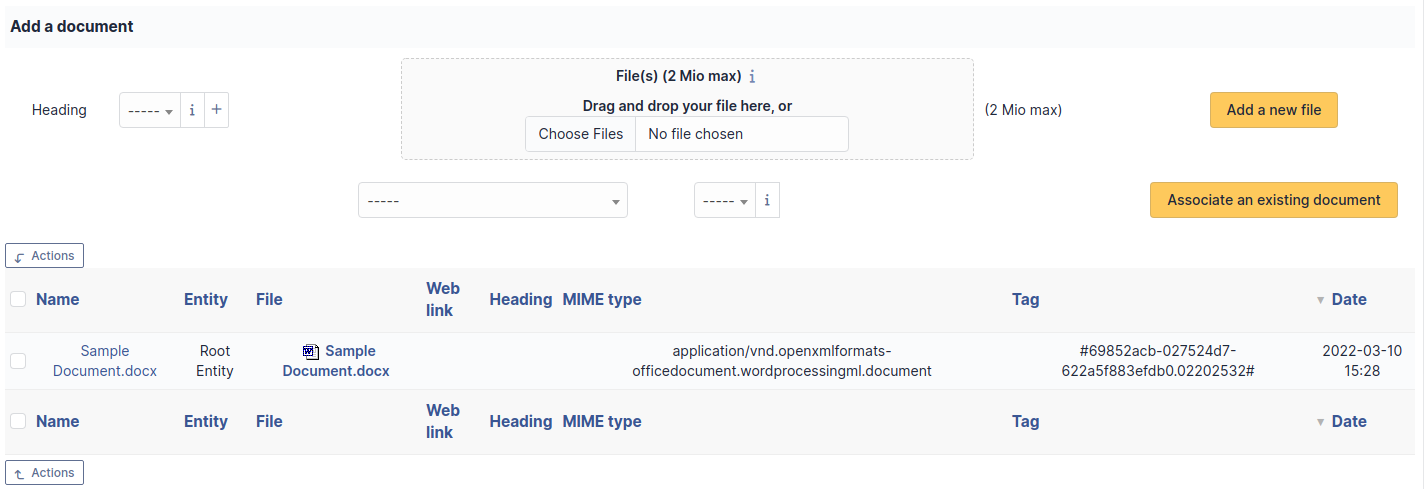
Note
When you delete a document from this tab via mass actions, you only remove the link between the object and the document; the document itself is still present.
Knowledge base¶
The Knowledge base tab is used to show or add linked knowledge base articles.
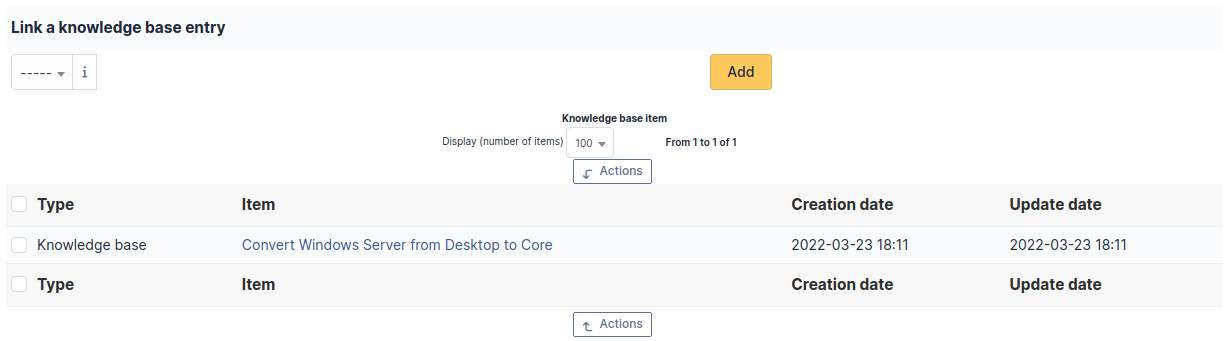
Associated External Links¶
The External links tab is used to show associated external links.
For some items, external links are managed from the menu Setup > External links.
These links can use object fields such as IP, name, etc. See Configure protocol external links.
Examples:
A web link: http://192.168.0.1 (IP retrieved from the network port of the hardware) ;
A RDP link for remote access: glpi://MSTSC.EXE,pc001 (name « pc001 » retrieved from the hardware).
Notes¶
The Notes tab provides a free text field for storing additional information. Notes are displayed in the order of their creation.
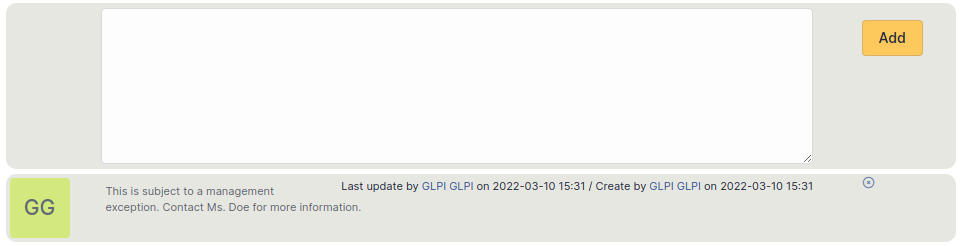
History¶
The History tab is used to show any changes made to an item. The following information about the changes is available:
ID of the change.
Date and time the change was made.
User who made the change. If this field is not filled, it means that the action was done automatically (For example: automatic inventory update).
Field that was changed.
Description of the change that was made.
The description of the change represents either the difference between the old and the new value (For example with location field: Change HQ to Remote Office A), or the explanation of the action which was carried out (For example: Uninstallation of a software: « Gimp 2.0 »).
Note
For dropdowns or objects with a parent/child relationship, the modification of a child will appear in the history of the parent element.
All Information¶
For an item, all information is displayed on one page from the All tab. This shows all of the tabs of an object’s form in one view, one below the other.