Common¶
Locations¶
The list of locations is organized into a tree structure. Each location can have sub-locations (Location 1 > Sub-location 1 > Sub-sub-location 1). It can be delegated by entity.
In the record of a location, there is some information about it including:
The parent location
Building number
Room number
GPS coordinates (longitude, latitude, altitude)
Street address
If you allow GLPI to use your location, the map displayed when creating a new location will automatically show your approximate location to help make assigning GPS coordinates easier.
Locations¶
Displays a list of locations that are children of the current location and gives an option to add new child locations.
Items¶
Displays a list of items that have this location assigned to them. You are able to filter this list by a specific item type (Computers, Monitors, etc).
History¶
The History tab is used to show any changes made to an item. The following information about the changes is available:
ID of the change.
Date and time the change was made.
User who made the change. If this field is not filled, it means that the action was done automatically (For example: automatic inventory update).
Field that was changed.
Description of the change that was made.
The description of the change represents either the difference between the old and the new value (For example with location field: Change HQ to Remote Office A), or the explanation of the action which was carried out (For example: Uninstallation of a software: « Gimp 2.0 »).
Note
For dropdowns or objects with a parent/child relationship, the modification of a child will appear in the history of the parent element.
Translation¶
This tab is reserved for names and only appears if the translation of dropdown names has been enabled in the general configuration.

This tab lists all current translations of the dropdown name and allows you to add new ones.
Sockets¶
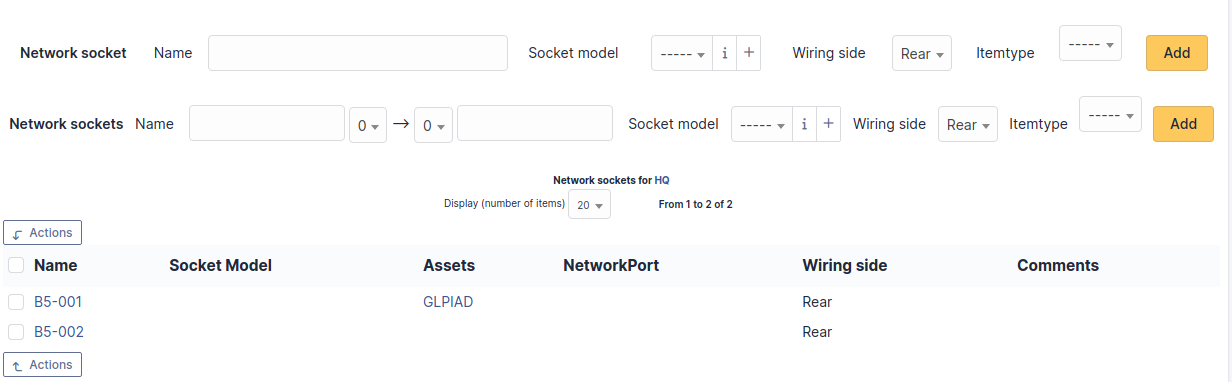
Lists the network sockets assigned to this location and allows to add a new one. In this case, when selecting a socket on a network port of a device, only the available network sockets of the device location (and child locations) are shown. The addition can be single via the top part or multiple via the bottom part. For adding multiple sockets, you can prefix the socket number as shown in the screenshot. Another example: considering the prefix bru, 9 and 11 the socket numbers and srv the suffix; the network sockets created will be named: bru09srv, bru10srv and bru11srv.
All Information¶
For an item, all information is displayed on one page from the All tab. This shows all of the tabs of an object’s form in one view, one below the other.
Status of items¶
The list of statuses is organized into a tree structure. Each status can have sub-locations (Status 1 > Sub-status 1 > Sub-sub-status 1). It can be delegated by entity.
Statuses of items¶
Displays a list of statuses that are children of the current status and gives an option to add new child statuses.
Translation¶
This tab is reserved for names and only appears if the translation of dropdown names has been enabled in the general configuration.

This tab lists all current translations of the dropdown name and allows you to add new ones.
All Information¶
For an item, all information is displayed on one page from the All tab. This shows all of the tabs of an object’s form in one view, one below the other.
Manufacturers¶
This list is a flat list of values valid for all entities.
This dropdown type cannot be translated.
Blacklists¶
This list is a flat list of values valid for all entities.
It includes the value you want to blacklist as well as what type to blacklist (IP, MAC, serial number, UUID or email). Blacklists are used for automatic imports via an inventory agent or by the email collector.
This dropdown type cannot be translated.
History¶
The History tab is used to show any changes made to an item. The following information about the changes is available:
ID of the change.
Date and time the change was made.
User who made the change. If this field is not filled, it means that the action was done automatically (For example: automatic inventory update).
Field that was changed.
Description of the change that was made.
The description of the change represents either the difference between the old and the new value (For example with location field: Change HQ to Remote Office A), or the explanation of the action which was carried out (For example: Uninstallation of a software: « Gimp 2.0 »).
Note
For dropdowns or objects with a parent/child relationship, the modification of a child will appear in the history of the parent element.
All Information¶
For an item, all information is displayed on one page from the All tab. This shows all of the tabs of an object’s form in one view, one below the other.
Blacklisted email content¶
This list is a flat list of values valid for all entities.
It allows the email collector to not import an email containing the defined text. This can allow, among other things, to fight against spam in the case of the authorization of ticket creation for anonymous emails.
This dropdown type cannot be translated.